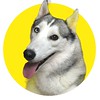Published on 9/16/19 7:17 PM
- on Internet Explorer, open https://eprs01.philhealth.gov.ph
- Type PEN (Philhealth Employer Number) and Password
- Review the Employer Profile
- Click Payment Management then "Payment Posting"
- Double check the Applicable month
- Click the Printer Icon then "Payment for Posting"
- Click the Icon with arrow (Payment Option)
- Go to Payment Option then click "Select List Payment Option"
- If you paid at Bayad Center --> Click Collecting Agent: Banks/Non-Bank
- Choose your Accredited Collecting Agents
- If you paid at Bayad Center --> choose "CIS Bayad Center. INC"
- Type your OR number and Date of Payment
- Note: Do not include T#
- in the example: Type in OR No section: 250709161904066
- Click Submit
- Click "Transaction Monitoring" then "Transaction History"
- The status of the report is "Received"
- wait for at least 1 - 2 working days for it to be posted
How to Create PhilHealth Statement of Premium Account (SPA) for Employers --> https://www.doctorgenesismercado.com/2019/09/functiond-s-id-var-js-fjs-d.html
Follow and Subscribe