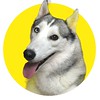Published on 9/16/19 1:31 PM
- Download the PhilHealth Client Certificate.
- Follow the step by step instruction sent by PhilHealth on your email
- on Internet Explorer, open https://eprs01.philhealth.gov.ph
- Type PEN (Philhealth Employer Number) and Password
- Review the Employer Profile
- Click "Employees Management" the click "List of Employees". Double check the names of your employees
- Click "Remittance Management" then "Remittance Status"
- Check the list of employees
- Change the Applicable period by clicking the "Pencil icon" beside the date
- Change the applicable period.
- Payment is one month after the applicable period.
- Example: Applicable period: August 2019
- Payment: September 2019
- Click Submit.
- Check the list of employees
- Click "Payment Management" then "Payment Posting"
- Click the "Printer Icon" then Click "Generate SPA"
- Review the Statement of Premium Account (SPA) then Click "Submit"
- Click the Blue Icon to Print the SPA
- Review the SPA
- Print 2 copies
- NOTE: After payment, you need to post the payment in Philhealth Website !!!!!
How to Post your Statement of Premium Account Payment --> https://www.doctorgenesismercado.com/2019/09/how-to-post-your-statement-of-premium.html
Follow and Subscribe